How to Flash Qualcomm Devices
Requirements
- Download and Install Qualcomm USB drivers
- Firmware / stock rom you wish to flash
- Download QPST and install or QFIL Standalone
- Boot the device into Emergency Download Mode / EDL Mode (hold volume up + down button while off)
- PC
- USB cable
How to use QFIL
Follow the steps below to flash firmware to Qualcomm Android devices using Qualcomm Flash Image Loader (QFIL)
See the video tutorial below or at https://youtu.be/W9Cz4LwAzLg
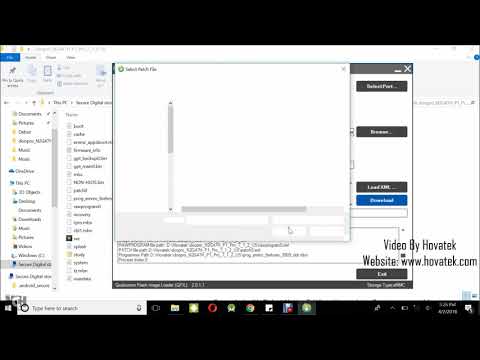
- Launch QFIL
![[Image: How-to-flash-a-Qualcomm-Android-phones-f...QFIL-1.jpg]](https://blog.hovatek.com/bpyeki/uploads/2018/04/How-to-flash-a-Qualcomm-Android-phones-firmware-using-QFIL-1.jpg)
- Connect the device to the PC while in EDL Mode (device should be in EDL before connecting to pc). No Port Available should change to Qualcomm HS-USB QDLoader 9008
![[Image: How-to-flash-a-Qualcomm-Android-phones-f...QFIL-2.jpg]](https://blog.hovatek.com/bpyeki/uploads/2018/04/How-to-flash-a-Qualcomm-Android-phones-firmware-using-QFIL-2.jpg)
- Under Select Build Type, tick Flat Build
![[Image: How-to-flash-a-Qualcomm-Android-phones-f...QFIL-3.jpg]](https://blog.hovatek.com/bpyeki/uploads/2018/04/How-to-flash-a-Qualcomm-Android-phones-firmware-using-QFIL-3.jpg)
- Under Select Programmer, click Browse
![[Image: How-to-flash-a-Qualcomm-Android-phones-f...QFIL-4.jpg]](https://blog.hovatek.com/bpyeki/uploads/2018/04/How-to-flash-a-Qualcomm-Android-phones-firmware-using-QFIL-4.jpg)
- In the Window that pops up, highlight the loader file (usually named prog_emmc_firehose_****.mbn) and click Open
![[Image: How-to-flash-a-Qualcomm-Android-phones-f...QFIL-5.jpg]](https://blog.hovatek.com/bpyeki/uploads/2018/04/How-to-flash-a-Qualcomm-Android-phones-firmware-using-QFIL-5.jpg)
- Click Load XML
![[Image: How-to-flash-a-Qualcomm-Android-phones-f...QFIL-6.jpg]](https://blog.hovatek.com/bpyeki/uploads/2018/04/How-to-flash-a-Qualcomm-Android-phones-firmware-using-QFIL-6.jpg)
- In the Window that pops up, highlight the rawprogram() file then click Open
![[Image: How-to-flash-a-Qualcomm-Android-phones-f...QFIL-7.jpg]](https://blog.hovatek.com/bpyeki/uploads/2018/04/How-to-flash-a-Qualcomm-Android-phones-firmware-using-QFIL-7.jpg)
- Another Window will automatically pop up, highlight the patch() file then click Open
![[Image: How-to-flash-a-Qualcomm-Android-phones-f...QFIL-8.jpg]](https://blog.hovatek.com/bpyeki/uploads/2018/04/How-to-flash-a-Qualcomm-Android-phones-firmware-using-QFIL-8.jpg)
- Click Download
![[Image: How-to-flash-a-Qualcomm-Android-phones-f...QFIL-9.jpg]](https://blog.hovatek.com/bpyeki/uploads/2018/04/How-to-flash-a-Qualcomm-Android-phones-firmware-using-QFIL-9.jpg)
- QFIL should start flashing the firmware, Do Not interrupt
![[Image: How-to-flash-a-Qualcomm-Android-phones-f...FIL-10.jpg]](https://blog.hovatek.com/bpyeki/uploads/2018/04/How-to-flash-a-Qualcomm-Android-phones-firmware-using-QFIL-10.jpg)
- You should get Download Succeed Finish Download once QFIL has successfully flashed the firmware. Disconnect the device and boot up
![[Image: How-to-flash-a-Qualcomm-Android-phones-f...FIL-11.jpg]](https://blog.hovatek.com/bpyeki/uploads/2018/04/How-to-flash-a-Qualcomm-Android-phones-firmware-using-QFIL-11.jpg)
Important notes
- Some Qualcomm firmware do not contain programmer files (prog_emmc_firehose_****.mbn). While its best you use a firmware which includes a programmer file, you can (in severe cases) use the programmer file for a Qualcomm phone with the same chipset as yours. If you get the Sahara Fail error then try a different programmer file
- If you can, try to backup your phone’s QCN / EFS partition before flashing any rom (whether stock or custom). Some roms / tools wipe or corrupt your EFS / QCN partition resulting in Null or Invalid IMEI, Baseband, Serial Number etc. These would result in your phone being unable to detect your SIM card’s network
- You can decide to connect the phone in Emergency Download (EDL) mode at the very beginning or just before flashing but note that the Download button will not be clickable till all the required files are loaded.
- If you still have No Port Available after connecting the phone then its either the phone isn’t in EDL mode or you’ve not installed drivers for the phone
- The exact button combo for booting into EDL mode varies across Qualcomm devices so ensure to run a search around booting your model into EDL
- Do Not interrupt QFIL during flashing (till the flashing process is completed) or force-flash an incompatible firmware (bootloader) as this could result in a hard brick which would then require a USB Jig or JTAG to force the phone into Download Mode.
- QFIL will only flash a firmware which is in Flat Build or Meta Build format. If your firmware is an OTA update.zip or in any flashable zip format then QFIL is not suited to flash firmware
- QFIL’s default storage type for flashing is EMMC (you can tell your storage type from the file name of the programmer file). If your Qualcomm device uses UFS or SPINOR then ensure to set this under Configuration > FireHose Configuration > Device Type
- This tool is specifically for the Qualcomm chipset so the firmware should contain the mbn file, program files qualcomm qpst bin
- QPST is owned by Qualcomm Technologies Incorporated so credits to them for this tool



0 Comments