How to Repair MTK IMEI Number in MTK Device by Maui Meta Tool
In this tutorial, we will learn how to Repair MTK IMEI Number in MTK CPU Android Device, this is just for educational purpose, you do not have to change your IMEI number, this is totally illegal, if you are unable to see your IMEI after dialing “*#06#”, then surely you have to repair your MTK device IMEI number.
Warning: Do not change your Device IMEI number, otherwise you will lose your device, you can easily repair it by giving your device IMEI Number from the back of your phone or underneath the battery.
Tools You Need:
⇒ Maui Meta Tool [DOWNLOAD].
⇒ MTK USB Drivers [DOANLOAD].
⇒ Your MTK Device Flash File.
⇒ PC/Laptop with Internet Connection.
⇒ Micro USB Cable.
Let’s Repair MTK IMEI Number:
-Install “MTK USB Drivers” in your PC or Laptop.
-Install & Run “Maui Meta Tool”.
-Select “USB COM” in maui meta tool.
-Click on “Connect” button from bottom right corner of the tool.
-While pressing the “Volume UP” key, just conect MTK Android device to PC using USB Cable.
-The maui meta tool will automatically start installing mtk drivers after detecting your device.
-The driver dialoge box will open, and will start installing your device drivers, if it does not install all drivers, so you will have to reconnect your device 2-3 times in order to install all mtk drivers successfully in your PC.
-For reconnecting the device, just disconnect first, after that, again while pressing the (Volume UP) key, just connect device to your PC using USB Cable.
-Once all drivers install successfully, meta tool will start showing you connecting perfentage, wait until it finishes.
-After that, you will see “Connected” on the bottom left corner of the tool.
-Click on “LOAD DB” from the tool.
Load DB File from Flash File:
-If you don’t have DB File or flash file, then just click on “FROM TARGET”, and keep connecting your computer to the internet, and let see does this tool auto download db file or not.
-If it does not load “DB File” from target, then just select “FROM File”, and then you can give there your device DB File.
Note: The DB File can easily be found in your device flash file, just open your device flash file, and there will be one file named (APDB_MTK67…….), so that is your DB File.
-Wait until DB Load successfully.
-After that, click on “Search box” from the top right corner of the tool.
-Select “IMEI DOWNOAD”.
-Give there your device both IMEI Number.
Note: IMEI Number can be found on back of your Phone or underneath the battery of your phone.
-After giving both IMEI number, just click on “WRITE”.
-After that, you will see there “Write imei to target successfully”.
-Congrats, you are done to Repair MTK IMEI Number.


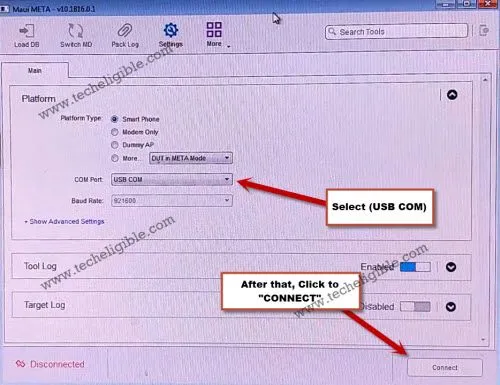
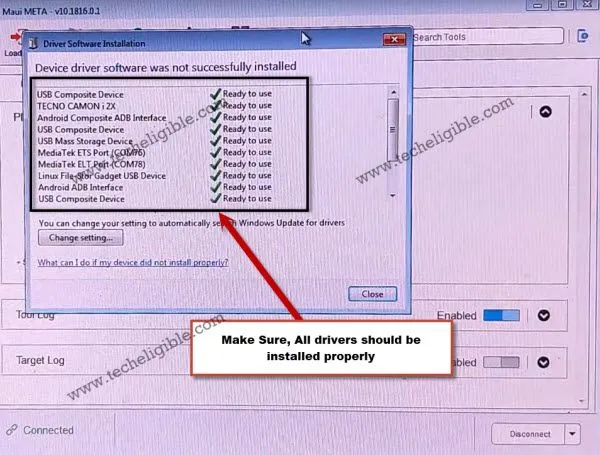
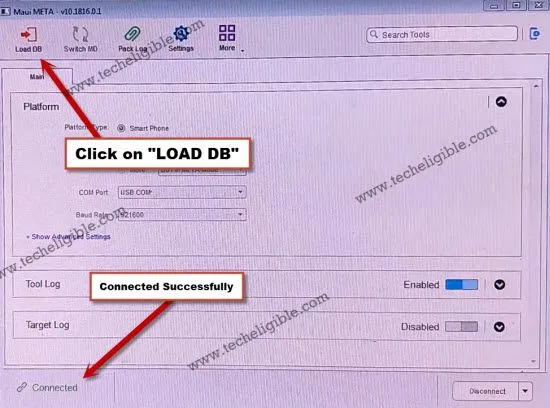
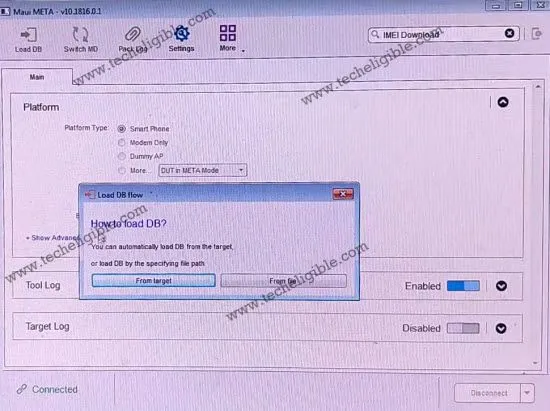
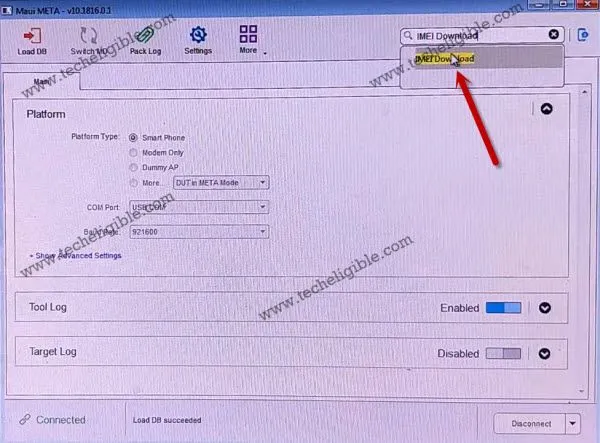

0 Comments