Learn How-to install .pac firmware using the SPD Factory Tool on devices powered by Spreadtrum/Unisoc Chipset.TK.
Caution: Flashing or installing Stock Firmware using the SPD Factory Tool will wipe the personal data from the device. Therefore, we recommend you to take a backup of your data before using the tool.
Install .pac Firmware using SPD Factory Tool

- Download Stock Firmware (.pac based) of your Spreadtrum Device (if in case you have already downloaded the Stock Firmware, then SKIP this Step or else you can find the .pac based Stock Firmware on FirmwareFile or through Google).

- Now, Extract SPD Factory Tool on your computer (assuming you have already downloaded it; if not then Download SPD Factory Tool). Once you have extracted the tool, you will be able to see the following files:
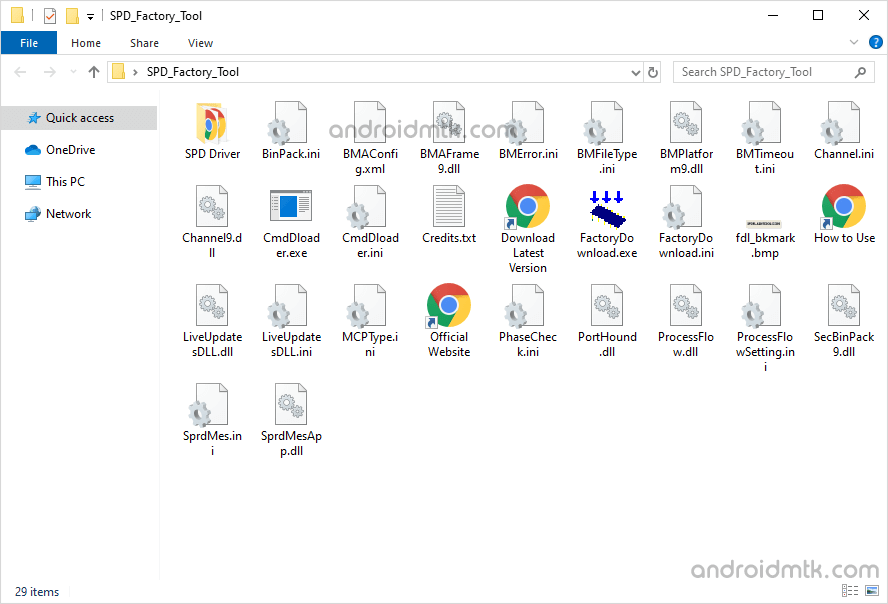
- Now, Open FactoryDownload.exe.
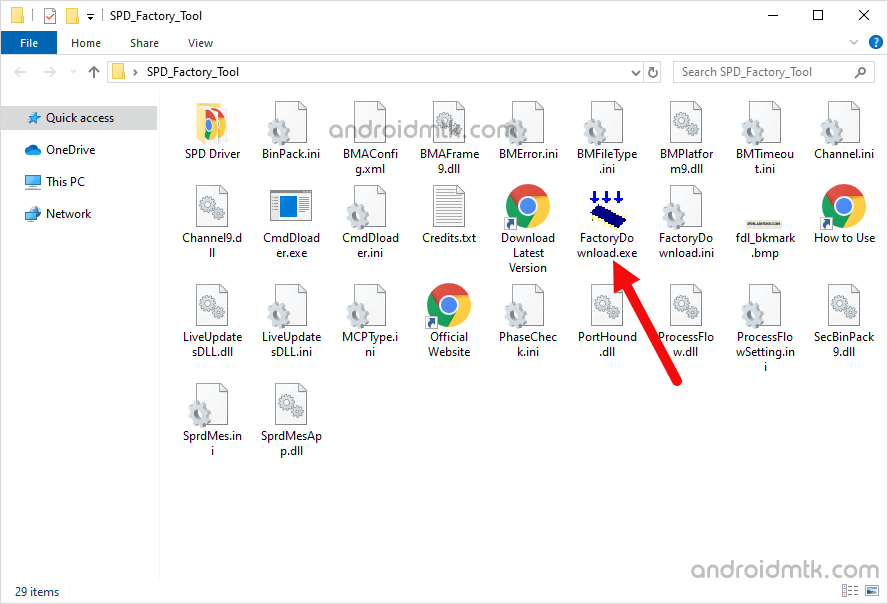
- Once Factory Tool is launched, you will be able to see the following screen:
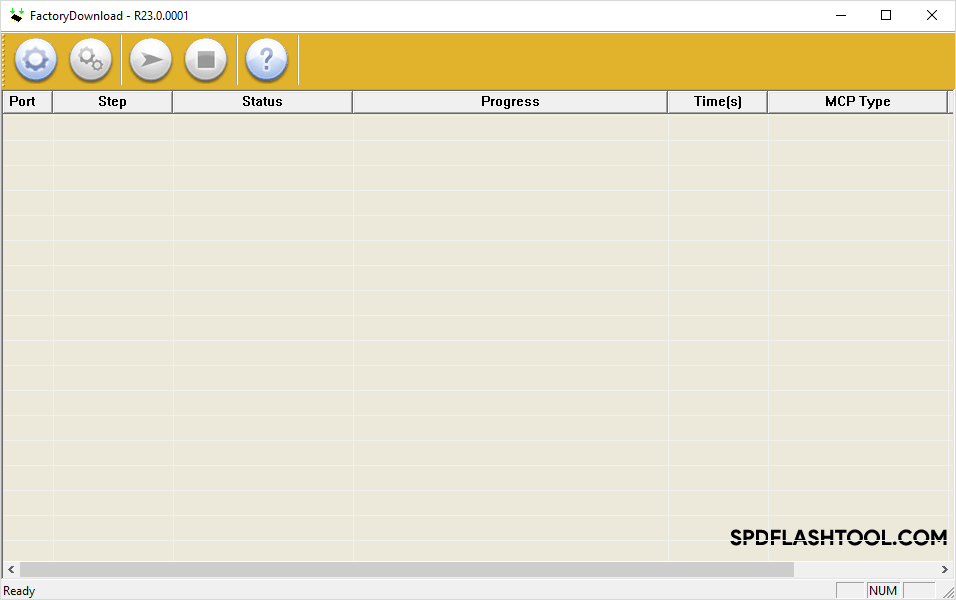
- Now, Click on the Load Packet Button:
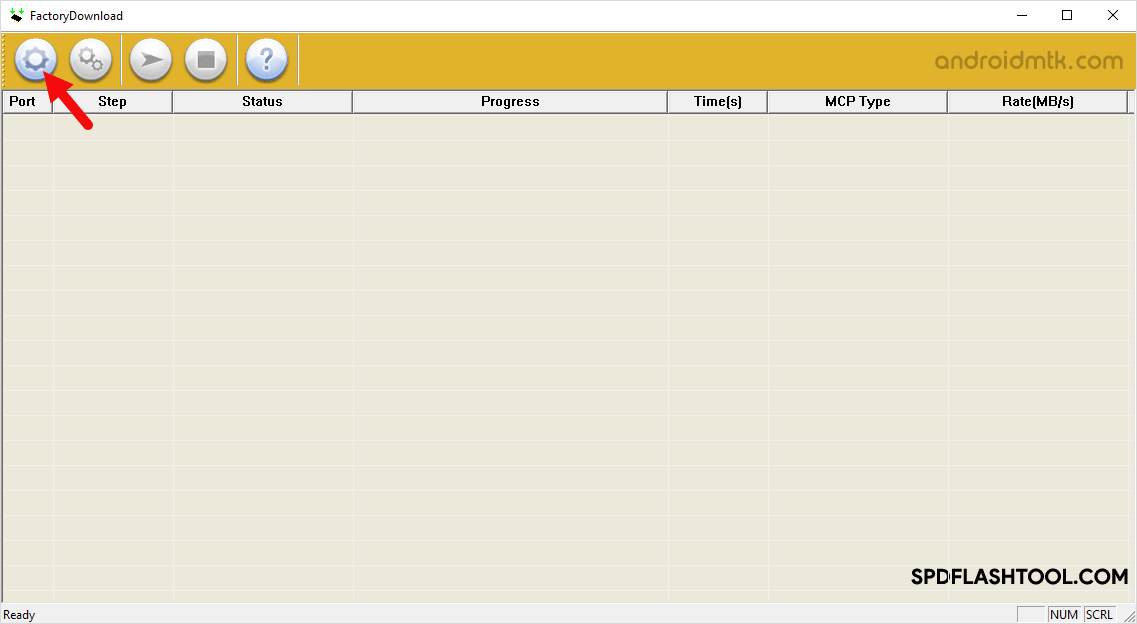
- Locate the .pac firmware on your computer (assuming you have already downloaded the firmware of your device on the computer) and Click on Open Button:
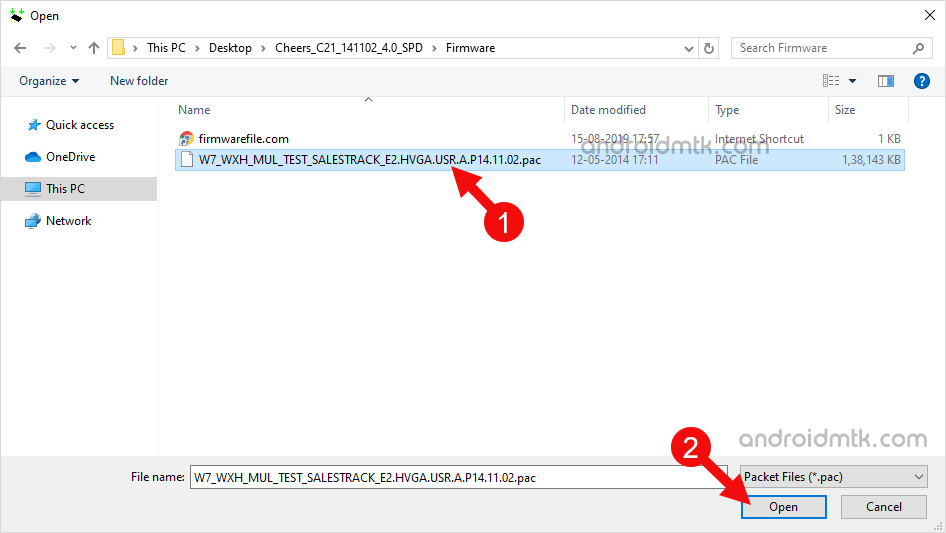
- Now, Connect your Spreadtrum Mobile device to the computer (make sure the device is Power Off):

- Now, Click on the Start Downloading Button to begin the installation or flashing process.
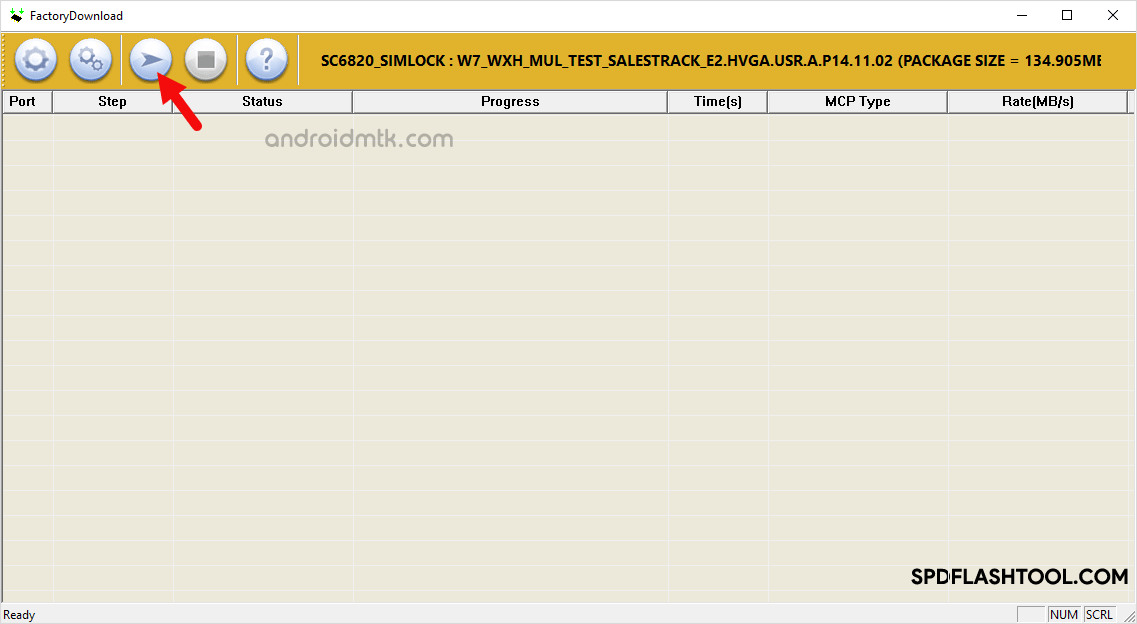
- Now, the installation process will begin and may take couple minutes to complete.
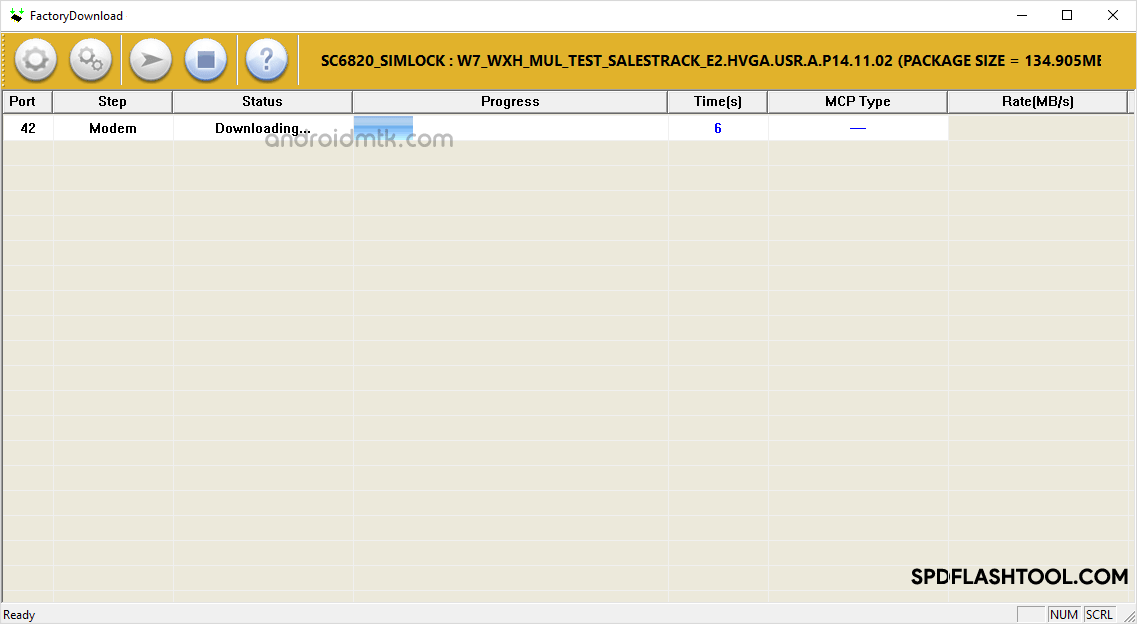
- During the flashing process, your device will restart automatically. Once the installation process is completed, you will be able to see the Green Passed Message:
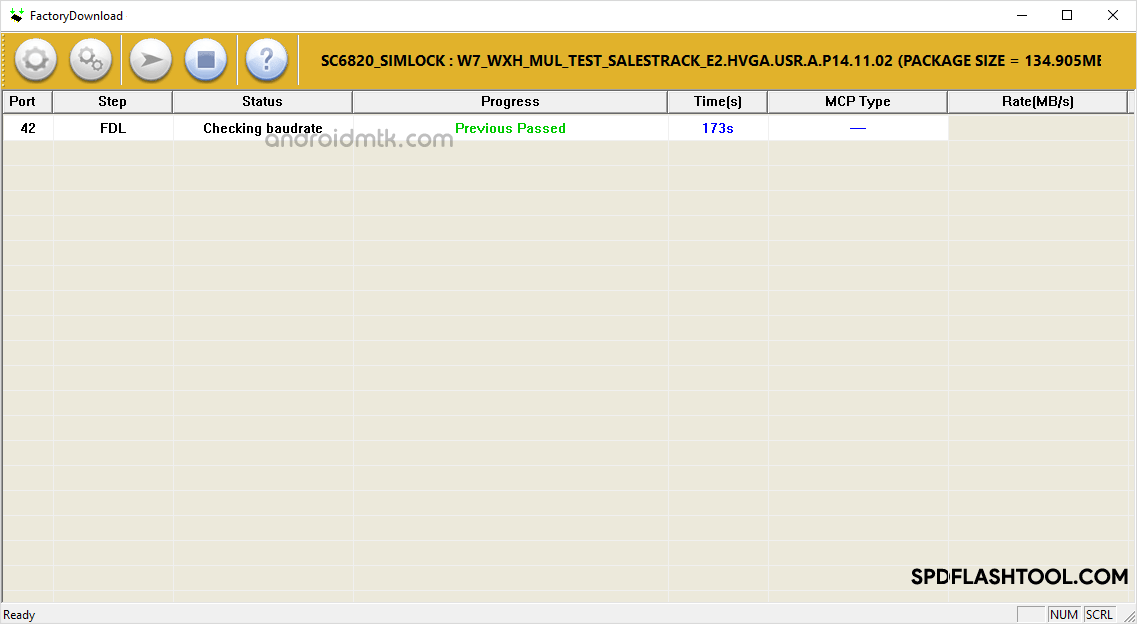
- Now, Close Factory Tool and Disconnect your Spreadtrum Device from the Computer.
Congratulations! Now, Restart your Mobile Device and you are ready to use it.
Readme Once:



0 Comments