This post is dedicated to listing Tecno Download Agents (DA) files. Before now, we only listed them at the model’s component files thread so this post will be updated too to make it easier for members to find.
Why do I need a custom Download Agent (DA)?
As Mediatek’s chip security has evolved, we have seen an increased complexity in flashing firmware (like -sign.img & Secure Boot). Its no more (always) as easy as just loading a scatter file and flashing using SP flash tool. DAs are strategic following the increase in the need for boxes and dongles to perform tasks; even in the use of SP Flash Tool to bypass Factory Reset Protection (FRP).
A Download Agent (DA) enables your favorite Mediatek Flash Tool to read and write to the device. In a case where the default DA can’t, you’ll encounter constant errors or the phone just powering up when you connect (this dates as far back as the Tecno M3S & P5S). This is where a custom DA file comes in. Depending on the tool you’re using, you manually load the custom DA ( MTK_AllInOne_DA_SP.bin or DA_SWSEC.bin ) .
How do I use a Tecno custom Secure Boot DA file?
See the video below or @ https://youtu.be/k0b2RDh7U-M
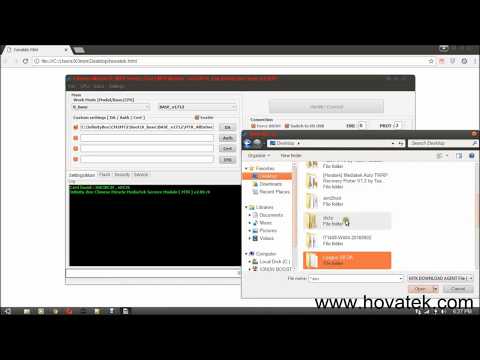
After you’ve downloaded and extracted the bin file, you rename the file to MTK_AllInOne_DA_SP.bin or DA_SWSEC.bin (depending on what you downloaded). At this point, you either manually load the DA in the flash tool you are using or replace the tool’s default Download Agent with the custom DA then relaunch the tool. To learn how to use / load a DA file in several Mediatek flash tools, see the guide on how to use a secure boot DA file for Mediatek devices.
Important Notice
- Do not format devices with secure boot or flash using firmware upgrade
- Some DA files are tool-specific (i.e will only work with a specific Mediatek tool) so try them on as many Mediatek Flash tools as you can
List of Tecno custom Download Agents (DA) files
- Tecno AB7 Phantom 9
Download Now - Tecno AX8 Phantom 8
Download Now - Tecno BA2 POP 2 Plus
Download Now - Tecno B1 POP 2
Download Now - Tecno B1P POP 2 Power
Download Now - Tecno B2 POP 2 Pro
Download Now - Tecno CA6 & CA6s Camon CM
Download Now
Download Now - Tecno CA7 Camon X
Download Now
Download Now - Tecno CA8 / CA8S Camon X Pro
Download Now - Tecno CF7 / CF7K Camon 11
Download Now - Tecno CF8 Camon 11 Pro
Download Now - Tecno CX Air Camon CX Air
Download Now - Tecno F1
Download Now - Tecno F2
Download Now - Tecno F2 LTE
Download Now - Tecno F2 LTE Auth
Download Now - Tecno F3 POP1
Download Now - Tecno F4 Pro POP1s Pro
Download Now - Tecno ID5B Camon I 2X
Download Now - Tecno IN1 Camon I ACE
Download Now - Tecno IN2 Camon I SKY
Download Now - Tecno IN5 Camon I
Download Now
Download Now - Tecno I3
Download Now
Download Now - Tecno I3 Pro
Download Now - Tecno i5
Download Now - Tecno I5 Pro
Download Now
Download Now - Tecno I7
Download Now - Tecno KA6 Spark Youth
Download Now - Tecno KA7 Spark 2
Download Now - Tecno KA7O Spark 2
Download Now - Tecno KB7 Spark 3
Download Now - Tecno KB7J Spark 3
Download Now - Tecno KB7J Spark 3 Auth
Download Now - Tecno KB8 Spark 3 Pro
Download Now - Tecno KC8 Spark 4
Download Now - Tecno K8 Spark Pro
Download Now - Tecno LA6 Pouvoir 1
Download Now - Tecno LA7 Pouvoir 2 / LA7 Pro
Download Now - Tecno LB6 Pouvoir 2 Air
Download Now - Tecno LB7 Pouvoir 3
Download Now - Tecno LC6 Pouvoir 3 Air
Download Now - Tecno NX R8O
Download Now - Tecno RA6S
Download Now - Tecno R8S
Download Now - Tecno SA1
Download Now - Tecno SA1 Pro / SA1S Pro
Download Now - Tecno SA6S
Download Now - Tecno W5
Download Now
credit to hovatek



0 Comments