This is a step by step guide showing how to format a single partition of a Mediatek (MTK) android device using SP flash tool.
Why would i want to format one single partition on my MTK device?
There are several reasons why one might want to format a single partition on an MTK device. One such example is when your device is FRP locked, all you need do is to format only FRP partition OR maybe you need to perform a factory reset but you are unable to boot into recovery mode for some weird unknown reasons, all you need is to format userdata and cache partitons. The procedure below will show how we can achieve this.
Requirements
- Download latest SP flash tool
- Manually install Mediatek VCOM drivers
- Download Notepad++
- Scatter file for your device. You can extract this from the stock rom / firmware of your device (you may check our android firmware collection ) OR backup from your device using a box e.g Miracle box, Wwr_MTK, CM2mtk.
How to Format a Single Partition of a Mediatek (MTK) device using SP Flash Tool
The steps below explain how to format a single partition of a mediatek (MTK) device using SP flash tool
See the video tutorial below or at https://youtu.be/3DrMuPBLW-I
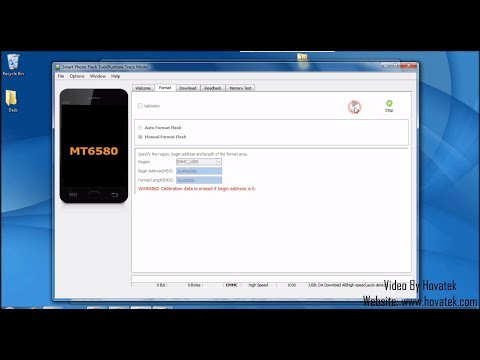
- Extract the content of the SP flash tool zip file and Launch SP flash tool
![[Image: How-to-Format-a-Single-Partition-of-a-Me...Tool-1.jpg]](https://blog.hovatek.com/bpyeki/uploads/2018/01/How-to-Format-a-Single-Partition-of-a-Mediatek-MTK-device-using-SP-Flash-Tool-1.jpg)
- Select the scatter file for your device by clicking choose beside the scatter-loading file’s dropdown bar
![[Image: How-to-Format-a-Single-Partition-of-a-Me...Tool-2.jpg]](https://blog.hovatek.com/bpyeki/uploads/2018/01/How-to-Format-a-Single-Partition-of-a-Mediatek-MTK-device-using-SP-Flash-Tool-2.jpg)
- In the windows that appears next, navigate to and select the scatter file
![[Image: How-to-Format-a-Single-Partition-of-a-Me...Tool-3.jpg]](https://blog.hovatek.com/bpyeki/uploads/2018/01/How-to-Format-a-Single-Partition-of-a-Mediatek-MTK-device-using-SP-Flash-Tool-3.jpg)
- You should now be taken back to SP flash tool window, Click on the Format tab
![[Image: How-to-Format-a-Single-Partition-of-a-Me...Tool-4.jpg]](https://blog.hovatek.com/bpyeki/uploads/2018/01/How-to-Format-a-Single-Partition-of-a-Mediatek-MTK-device-using-SP-Flash-Tool-4.jpg)
- Tick the checkbox beside “Manual format flash”
![[Image: How-to-Format-a-Single-Partition-of-a-Me...Tool-5.jpg]](https://blog.hovatek.com/bpyeki/uploads/2018/01/How-to-Format-a-Single-Partition-of-a-Mediatek-MTK-device-using-SP-Flash-Tool-5.jpg)
- Open windows explore and navigate to the location of the scatter file you selected earlier on then open it using Notepad++
![[Image: How-to-Format-a-Single-Partition-of-a-Me...Tool-6.jpg]](https://blog.hovatek.com/bpyeki/uploads/2018/01/How-to-Format-a-Single-Partition-of-a-Mediatek-MTK-device-using-SP-Flash-Tool-6.jpg)
- Scroll down the contents of the scatter file till you get to the partition you wish to format [in my case, i’m trying to format FRP partition]
![[Image: How-to-Format-a-Single-Partition-of-a-Me...Tool-7.jpg]](https://blog.hovatek.com/bpyeki/uploads/2018/01/How-to-Format-a-Single-Partition-of-a-Mediatek-MTK-device-using-SP-Flash-Tool-7.jpg)
- Input the values of Linear_start addr and partition_size into SP flash tool then Click on StartCode:
Linear_start addr = Begin Address
partition_size = Format Length![[Image: How-to-Format-a-Single-Partition-of-a-Me...Tool-8.jpg]](https://blog.hovatek.com/bpyeki/uploads/2018/01/How-to-Format-a-Single-Partition-of-a-Mediatek-MTK-device-using-SP-Flash-Tool-8.jpg)
- Power off the phone (with battery in) then connect to the PC via a USB cord. Once successful, you should get a green tick
![[Image: How-to-Format-a-Single-Partition-of-a-Me...Tool-9.jpg]](https://blog.hovatek.com/bpyeki/uploads/2018/01/How-to-Format-a-Single-Partition-of-a-Mediatek-MTK-device-using-SP-Flash-Tool-9.jpg)
- Boot up the device
Important Notice
- Once SP flash tool has detected your device, avoid disconnecting till the task is complete as this might cause the phone to go dead
- If you accidentally interrupted flashing and the phone went dead, follow this guide to revive the phone
- If your device requires has secure boot, then check out our secure boot DA collection section
- If you accidentally selected “Auto format – Format all”, your device will go dead and you’ll need to flash full stock rom to revive the phone
- Avoid using a random scatter file (even though its for your chipset) in Sp flash tool. Just because a scatter file is for your chipset doesn’t mean it contains the same partition info. Formatting with a wrong scatter file could result in more problems than you initially intended to fix.
- SP flash tool was created by MediaTek Inc. so credits to them for the tool



0 Comments